Here’s How To Back Up Your Microsoft Sticky Notes
I’ve recently started using Sticky Notes. This is a Microsoft app which is part of Windows 10 and, as you can probably guess, lets you keep notes on your Windows desktop. It’s all part of my ongoing drive to run a paperless office. Not so much because I want to cut down on the amount of paper and printer ink I use, but more because I like being able to back up my important information. And if my data is on the PC, backing it up is really easy.
But here’s the problem. Now that I have lots of important notes held in the Sticky Notes app, I needed to ensure that I could back up my notes regularly. Which involved a certain amount of investigation in order to find out where the app actually stores its data, in order that I could be sure to add that location to my backup procedures.
In case you’re interested, here’s what you need to know.
Firstly, the latest versions of Sticky Notes for Windows 10 stores your notes in a database file called plum.sqlite. Yes, it really is called “plum” and I have no idea why. The sqlite extension signifies that this is a sqlite database.
Assuming your Windows login is robert, say, you’ll find the plum file in C:\Users\robert\AppData\Local\Packages\Microsoft.MicrosoftStickyNotes_8wekyb3d8bbwe\LocalState. So in order to back up the file, just browse to that location on your computer, check that the file is indeed there, and then deal with it as you wish.
If you ever need to edit the plum file directly, perhaps in order to view notes that have become corrupted somehow, you can use a sqlite database editor. The one I use is called SQLite Browser, which you’ll find at http://sqlitebrowser.org/
. It’s a 14 MB download and is free, and is available in both portable and installable versions.
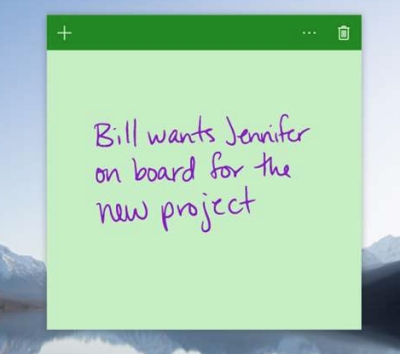
Warning: count(): Parameter must be an array or an object that implements Countable in /home/hostgro/public_html/blog/wp-includes/class-wp-comment-query.php on line 399